Gridio
Frequently Asked Questions
Gridio app
The Gridio app allows you to automatically charge your electric vehicle when it makes most sense. Gridio shifts your charging to the hours with the cheapest electricity which are usually also the cleanest - all without any extra hardware.
All you need to do is connect your vehicle to your Gridio account, set when you want Gridio to be active and we will work our magic from there. By your desired time, your vehicle will be charged up to your required level with the most affordable electricity.
The Gridio app can be downloaded from the Apple App Store and Google Play Store.
Gridio Smart Charge is currently only available for Tesla, Volkswagen ID., Škoda, Renault, Hyundai, Kia, Audi, Cupra, SEAT, and BMW electric vehicle owners. But do not worry - we will soon add new brands to our app in order to bring Smart Charging to as many electric vehicle owners as possible.
Smart Charging is available in all EU countries, Norway and Switzerland.
No. Gridio Smart Charge sets charging schedules in a similar way as the car's own app would, except in real-time and dynamically, and therefore we do not do anything that would damage your vehicle battery.
At Gridio we take security very seriously and continue to look for opportunities to make improvements.
Below we share how we obtain, store and utilise the data for Smart Charge.
Hosting:
- Gridio uses Amazon’s AWS platform and infrastructure with two factor authentication for access. https://aws.amazon.com/security/
- All consumption data is stored in an encrypted RDS database that is not publicly accessible. https://aws.amazon.com/rds/.
- All non-time series metadata such as vehicle name, color are stored in encrypted Dynamo database, that is not publicly accessible.
Application Security:
- Application servers can be accessed only via HTTPS. We use industry standard encryption for data traversing to and from the application servers.
- Gridio app and web services use industry standard Oauth2 for user authentication and access control.
- XSS – All user inputs are properly encoded when displayed to ensure XSS vulnerabilities are avoided.
- CSRF – All POST requests are checked for CSRF token before processing the request.
- SQL Injection – Prepared statements are used for database access to avoid SQL Injection.
Vehicle API Token:
- Your vehicle login username and passwords used to create a token are never saved or stored on Gridio.
- Full support for Tesla.com accounts with two factor authentication is enabled.
- Tesla, Volkswagen, Škoda, Kia, Hyundai, Audi, Cupra and SEAT API tokens are not displayed on Gridio anywhere by default and are stored in encrypted format.
- At expiry the API tokens are updated by Gridio in order to retain access. This update cycle can be broken by simply changing your Tesla.com, WeConnect or Škoda Connect password.
- Gridio controls and scheduling are not enabled by default and cannot be enabled without generating or providing a new Tesla.com, WeConnect, Škoda Connect, Kia Connect, Hyundai Bluelink, MyAudi and My CUPRA/SEAT API token.
- The Tesla API token tht Grii uses can not be used for remote start, lock and unlock commands.
- The API Tokens can be revoked at any time by changing your vehicle account password.
Disconnecting your car is easy - just navigate to the Connections page on the app, where you have two options. If you want to temporarily remove your car from Gridio, just click on your brand and "Unpair" your vehicle. If you want to completely disconnect your vehicle account, then click on the "X" next to your brand.
NB! Please ensure that you remove your vehicle account before deleting the app, as otherwise it remains connected to Gridio.
In order to delete your Gridio account, please email us at support@gridio.io and we will delete your account and associated data at the earliest convenience.
Smart Charging
Setting up Smart Charging is very easy. After you have downloaded our app and set up your account, follow these simple steps:
Step 1: Add your vehicle Connection, using your Tesla, WeConnect, Škoda, MyRenault, CUPRA/SEAT, Kia Connect, MyAudi, Hyundai Bluelink credentials.
Step 2: Select which vehicle in your account you want to Smart Charge (we currently only enable one vehicle per account).
Step 3: Set up your Smart Charging settings (see below)
Gridio uses a few simple settings to set up your smart charging configuration. You can change these from the vehicle screen in the app at any time.
Charge vehicle by - this indicates the time every day, by which we will Smart Charge your vehicle up to the maximum limit set in your vehicle app. We recommend setting it to before you normally leave home (e.g. 7:00)
Gridio Charging Limits - when Gridio is 'active', our app delays charging to the cheapest hours possible to reach your battery charge limit on time. Here there are some options:
Maximum price limit: Gridio will only smart charge if the price is below this setting.
Minimum charge level: Gridio will smart charge your car to at least this battery level, even if the price is above the set Maximum price limit.
Allow Smart Charging:
1. All Day: Gridio always postpones charging to the cheapest electricity to meet your battery charge limit on time every time you plug in.
There are key exceptions - Some Audi and Škoda users: we disable Gridio at fast chargers >11kW; Tesla, VW, Cupra, SEAT, Hyundai and Kia users - Gridio is disabled outside your smart charging location.
2. Active after certain time: you should use this if you regularly slow-charge somewhere else (e.g. office) and do not want to optimise for electricity prices. Before this hour Gridio is inactive. For example: if your Car Charged by time is set to 07:00 and Gridio Active time is set to 16:00, then every time you plug in between 7:00-16:00, your vehicle immediately starts charging and we do not wait for cheap prices to arrive.
Set Smart Charge location (not available for some Audi models). Gridio Smart Charges only in one location, usually your home. When your vehicle is parked at home, even if unplugged, click on the location icon and we will automatically only apply Smart Charging when your lovely car is plugged in at the same spot.
Activate Smart Charge. After sliding this function, your electric vehicle is ready for smart charging - giving you a charged up battery by your Car Charged By time. You can always pause the smart charge in case you need immediate charging, by using the slider at the bottom of the app. This will temporarily turn off smart charging for 24h and allow your vehicle to charge without Gridio making any adjustments.
Our smart algorithms will always ensure that your vehicle is charged up by the Smart Charge Complete time - to your set maximum charge limit in your vehicle app. This assumes that there are enough hours between when you plug in and your Smart Charge Start time for your car to charge the amount required.
Yes, while you can still Smart Charge with a fixed price contract, in order to get real-life savings, you should switch over to a variable (wholesale) price contract based on Nord Pool/Epex Spot or other exchangeprices. So when electricity is cheap (and usually clean) we will maximize your charging and when prices rise, we will avoid charging - unless you really need to.
In case you need immediate charging, you can use the Pause functionality by using the slider at the bottom of the app. This will turn off smart charging for the time you select and allow your vehicle to charge without Gridio making any adjustments.
We recommend keeping Smart Charge enabled all the time to enable savings for your wallet and the environment. However, in case you need immediate charging, you can pause Smart Charging using the slider at the bottom of the app. This will turn off smart charging for the time you select and allow your vehicle to charge without Gridio making any adjustments. Gridio will send a charge start to the car when you pause the smart charging.
On the front page of the app you can see your daily savings. In order to see more detailed data you can click on the chart. We calculate the savings by comparing how your car would have charged, immediately after plugging in, versus the cost of electricity we achieved using Smart Charging.
Please note that the costs of charging only include the electricity component of your bill, which represents the electricity price of Nord Pool/Epex Spot in your region. We exclude any electricity taxes and network fees from our savings calculation.
Gridio Smart Charge automatically and seamlessly charges your electric car at the cheapest hours of electricity to give you a full charge by your desired time. By automatically postponing charging if prices are high, and automatically starting charging when prices fall, you can instantly lower your energy bill by charging when it makes most sense.
By using Gridio Smart Charge, you contribute to a greener and cleaner electricity sector in two main ways:
Firstly, usually when people return home and plug in their vehicle for charging during peak hours is when everybody else is also using more electricity. By avoiding charging during these hours, you alleviate the strain on the grid, reduce the need for fossil fuel power plants and help bring down the electricity price not just for yourself but for everyone in our community.
Secondly, by enabling Gridio to shift your charging to cheaper hours, which are usually at night or other off-peak hours, you're also able to use up more low-carbon energy. This means that it is less likely that wind and solar power go underutilised and you also benefit from lower prices. Gridio has done deep analysis on this and we have confirmed that low prices are positively correlated with a lower carbon intensity of electricity - meaning that it benefits both your wallet and the environment to charge at the right time.
For the first two to three minutes after plugging in, Gridio creates your upcoming smart charging schedule and fetches your battery information. After we have a reliable reading of your upcoming charging needs, we then stop the charging if prices are high, or allow it to continue to charge when it is the best time to do so. This way we can ensure the most optimal charging in the upcoming hours.
Yes, since version 4.0 of Gridio you can add more than one car but not of the same brand.
Gridio Smart Charge currently enables only one Smart Charge Location. You can update the location if you go to your summer house or other location where you want Smart Charging to occur by updating the location on your vehicle page in the app. We are working on adding more locations in the future.
In order to manage your connections and pairings, you can click on the Connections under the settings menu. From there you can remove your vehicle from Gridio. You can also remove the car under the page with car information. If you for any reason do not have access to Gridio, you can also simply change the password of your electric vehicle app account and that will disconnect your car automatically from Gridio or contact our support.
Solar Charging
Setting up solar charging is very easy. After you have connected your EV to Gridios smart charging you can also add your solar inverter and set it up in three easy steps.
Step 1: Add your Inverter under Connections, using your inverter credentials.
Huawei Please note that you have to type in your username(not email) and password. For Huawei we are using AES-256-GCM encryption that is entirely contained inside AWS Key Management Service to guarantee confidentiality.
In order to connect a Solare Edge inverter, we recommend that you have admin rights that permits API key generation. NB: The API key should have 32 charaters that you have to insert to give Gridio a access token.
Step 2: Select which inverter in your account you want to use for smart solar charge (we currently only enable one per account).
Step 3: Set a threshold for when the solar charging should start or if you have a car that can modulate the charging power, you will set a value for your estimated home load. If you want solar charging to start early you set a low value like 1kW. If you want the charging to start only when production is over 5,5kW for example, you set it to that.
With Tesla: Gridio will be able to adjust the charging power exactly to your solar power or export if you have a smart meter.
With VW ID & Škoda: Gridio will adjust the charging power in two steps. 5,5kW and 11kW according to your solar power or export if you have a smart meter.
Depending on your vehicle brand and if we detect a smart meter, the solar charging will work a bit different:
With a smart meter:
When the solar export of solar electricity reaches above the limit set in Gridio the charging will start and stop when it is below. If your car can modulate the charging power, Gridio will adjust it according to the export and your settings.
Without a smart meter: The charging will start when the solar production reaches the set value and stop if it goes below. If your car can modulate the charging power, Gridio will adjust it according to the production and your settings.
Learn more on our solar page
Yes, the solar charging will stop if the sun is clouded and continues when the solar export (if you have a smart meter) or production is back at the preset limit.
If your car can modulate the charging power, Gridio will match it according to the solar production or export(with smart meter).
Learn more on our solar page
Yes, If you have a smart meter connected to your inverter.
YES, for Tesla, VW ID. and Škoda, Gridio can modulate the charge power to match the solar production or export.
Learn more on our solar page
We are right now testing Gridio also with batteries. Our ambition is to be able to optimize battery charge and discharge also in regard to spot prices. If you have batteries connected to your inverter and want to help us test it out, write us to: support@gridio.io
This feature will be added soon.
BMW & MINI
BMW Group is in charge of telling your cars to stop charging, based on commands by Gridio. For some BMW models, there is no technical way to say "stop charging", but instead BMW Group send a schedule to your car that is as far in the future as possible (and deletes it afterwards).
This is normal behavior - so don't get scared when Gridio has stopped your charging and your BMW app says the next charge happens in about 24 hours. We will start it well before that and this schedule will be over-written.
We are now very excited to share that Gridio support BMW and MINI smart charging for all electric models through our using the official integration with BMW Group Remote Charge Control.
This ensure that all data transfers happen directly with the permission of BMW Group of which Gridio is an official partner for.
1. All full-electric and plug-in hybrids by BMW & MINI, with Remote Services activated are supported
2. Download the Gridio app from the App Store or Google Play.
3. Log in with your BMW or MINI account to securely connect your vehicle and set up smart charging in the BMW Group interface. Then just tell us when your car needs to be charged by and you are ready to go!
No cables, no smart charger, no hassle. We do recommend you to have a dynamic energy tariff contract to maximise your cost reductions!
If you get this error, then please ensure you have Gridio app version 4.10.15 or later installed, which should solve the issue.
Gridio supports all My BMW connected full electric and plugin-hybrids.
To ensure data security, Gridio can only access and control the charging at your home in the location you provide to BMW Group. Gridio does not see this location.
NB! Outside your stored location, your car will not report data and does not support smart charging.
You can always edit / revoke the home settings from your browser at: https://ocapi.aws.bmw.cloud/
To edit / add and manage your home locations associated with Gridio access this link: https://ocapi.aws.bmw.cloud/
Gridio can prioritize charging from your home solar power:
If your solar inverter is connected to a smart meter, Gridio reads your real-time export and charges only with excess solar.
If not, no problem — we’ll ask for your typical home usage to estimate when surplus solar is available.
For BMW and MINI, you can set a solar threshold to control when charging begins — ensuring minimal use of grid electricity.
This could be due to:
Remote Services not being activated from ConnectedDrive - please add and activate.
Vehicle Tracking being disabled in vehicle Privacy settings - please enable.
It may take some time for the vehicle to show up - please try again in a few hours.
1. Make sure your vehicle is currently parked at the saved home location — we can only connect to your car when it’s at this location.
2. Check that Remote Services are enabled in your BMW/MINI app, and that Vehicle Tracking is turned on in your car’s privacy settings.
3. Confirm that your vehicle data is visible in the BMW/MINI app — if it’s not, we won’t be able to access it either.
Mercedes-Benz
Gridio works with EQ models. In order to pair your vehicle you will need the following:
1. Authenticate in the Gridio app via Mercedes-Benz account using Mercedes-Benz Connectivity Services GmbH official authentication.
2. Ensure you toggle ON vehicle data sharing with Gridio (you can manage this in your Mercedes Benz portal)
3. Have your VIN code ready to enter (e.g. from you Mercedes-Benz app)
4. After connecting your data will appear after you use your vehicle.
Mercedes-Benz starts streaming data to Gridio usually, after the vehicle has been either plugged-in or has been driven. This may take some time, however if you still do not see any data after 24h, contact support@gridio.io
Some older models of Mercedes', have an in-built safety feature that ensures that vehicles charge up to 50% before they can remotely be stopped. Please be aware of that and therefore we recommend plugging in your car as often as possible, to ensure battery stays above 50%.
Tesla
Tesla scope update required by May 1st
To keep smart charging functioning well, we ask you to separately enable location access in the Tesla app: Menu → Profile → Security & Privacy → Third Party Apps → Gridio → Tesla Web → Select All → Update & Confirm.
This is required by Tesla’s new security measures, and ensures we can identify when your vehicle is at home.
1. Download our app and create an account.
2. Go to "Connections" -> "Add a connection" -> "Electric vehicle" and click on Tesla - this leads to Tesla's official authentication page.
3. Log in with your Tesla credentials (this is secure, and Gridio will not see your user info). Once you have successfully logged in you will be asked to confirm your consent for Gridio to access necessary data. Please click select all for Gridios smart charging to work. With this consent you will grant access for Gridio to access only the car data and commands needed for smart charging. This consent can revoked at any time by accessing your Tesla account at tesla.com
If you unsubscribe to Gridio you should remove access in your Tesla account.
4. Select your Tesla car and pair it (make sure your vehicle is not sleeping).
5. You will be directed to Tesla to set up a virtual key for Gridio. (Next time you see this press Continue. This also applies for Teslas Model S/X made before 2021 who does not need a virtual key).
NB: If you have a lease car you need to be close to the vehicle or the key card while creating the virtual key for Gridio.
6. Set the Smart Charging time (see more above in the FAQ).
7. Set the location where we do smart charging for you.
Now you are all set! We will charge your Tesla using the cheapest (and on average cleanest) electricity based on your settings.
To get started, just follow these steps:
Connecting a Tesla requires the setup for a virtual-key. This is supported for leased vehicles for Tesla app 4.29.5 or later. Follow these steps to your Tesla:
1. Have the latest Tesla app.
2. Go to close proximity of your Tesla and have your Tesla key card with you.
3. Add Tesla to Gridio, after approving permission, you will be required to set up a virtual key.
4. When instructed open the Tesla app and approve the virtual key, while being close to your Tesla with your key card.
5. Return to the Gridio app and finalise your smart charging settings and you are ready to smart charge!
Tesla asks you to consent to share 2 different things:
* Vehicle information - Gridio will get access to vehicle data like battery level, time to full and car status.
* Vehicle Location - Gridio will get access to your home charging location so we know where to activate the smart charging.
* Vehicle charging management - Gridio can sent start and stop charging commands to your car.
All of the 2 consents are necessary for us to provide you with our services.
Remove or change the consents given can be done by removing the access for Gridio at Tesla.com. Follow these steps:
1. Log in with your Tesla credentials
2. In the Dashboard select Profile Settings.
3. Got to Manage Third Party Apps and click Manage (for Gridio).
4. At the bottom of the page you are able to Remove Access.
We support all Tesla models, though we have yet to test with the Cybertruck ;).
Gridio’s Smart Charging creates real-time charging schedules for your car, based on electricity prices as well as your battery charge level. Therefore, you can disable the Scheduled Charging feature. As an example:
Tesla’s in-car Scheduled Charging determines what time the car should start or end charging (not accounting for electricity prices). Gridio has this feature already built-in automatically by first receiving on how many hours of charging is required from the Tesla, and then creating a charging schedule based on the lowest prices available before your Smart Charge Complete Time. So even if the lowest cost-electricity is at a different time every night, we ensure your car benefits from it and therefore we recommend disabling this feature.
Gridio Smart Charges only in the location you set in the app, usually your home. When your vehicle is parked at home, even if unplugged, click the location icon and we will automatically only apply Smart Charging when your lovely Tesla is plugged in at the same spot.
Volkswagen
To get started first make sure your Car-Net subscription for online connectivity is valid and remote access activated in the car under Users -> Settings -> Privacy settings, then just follow these steps:
1. Download our app and create an account.
2. Go to "Connections" and click on Volkswagen - this leads to Volkswagen's official Connect authentication page.
3. Log in with your Volkswagen Connect credentials (this is secure, and Gridio will not see your user info).
4. Pick your vehicle model and Pair it (make sure your vehicle is not sleeping).
5. Set the Smart Charging configuration (see more in Smart Charging section of FAQ).
And now you are all set! We will charge your Volksagen using the cheapest (and on average cleanest) electricity based on your chosen configruation. When you go to a fast-charger, smart-charging will automatically be disabled so you get immediate charging.
If you need immediate charging when Gridio is active at <11kW slow chargers, just use the Pause button at the bottom of the app.
We support Volkswagen ID.3/4/5/6/7/Buzz models at the moment. Other models such as Volksagen e-Golf and e-UP! are under development, and will be available soon. Unfortunately Gridio does not support plug-in hybrids such as Passat and Touraeg GTE, due to these cars not providing the necessary data for smart charging.
As of ID. software 3.0 there is a setting for optimized battery use. In order for the 12V battery to stay charged when the car is not actively used and allow the cars mobile services stay online, we recommend to activate this setting. This way your car will stay connected and be able to accept Gridios charging commands.
Škoda
To get started, just follow these steps:
1. Download our app and create an account.
2. Go to "Connections" and click on Škoda - this leads to Škoda official Connect authentication page.
3. Log in with your Škoda Connect credentials (this is secure, and Gridio will not see your user info).
4. Pick your vehicle model and Pair it (make sure your vehicle is not sleeping).
5. Set the Smart Charging configuration (see more above in the Smart Charging section of the FAQ)
And now you are all set! We will charge your Škoda using the cheapest (and on average cleanest) electricity based on your chosen settings. When you go to a fast-charger, smart-charging will automatically be disabled so you get immediate charging.
If you need immediate charging when Gridio is active at <11kW slow chargers, just use the Pause button at the bottom of the app.
We currently support smart charging for Škoda Enyaq and Elroq. Unfortunately Škoda's other EV and PHEV models do not (yet) provide necessary data for smart charging.
Please ensure you have a Service Partner enabled and selected on the Škoda Connect website. You can check this by logging into www.skoda-connect.com from a computer and validating that a service provider is visible on your vehicle section (it can be your Škoda retailer for example).
Gridio Smart Charges only in the location you set in the app, usually your home. When your vehicle is parked at home, even if unplugged, click the location icon and we will automatically only apply Smart Charging when your lovely car is plugged in at the same spot.
If you are adding your car and do not see an option to add your location it means that your vehicle is not location aware.
To make your car location aware please make sure you have turned on send location data under privacy settings in your car. You can check if your car app shows the location of the vehicle. If it does, your car is location aware. (Sometimes this setting needs to be reactivated)
When you have turned on the location sharing, you should see “No location set” in the Gridio app.
To set your location simply click on the vehicle card and add your home location. If you do not see “No location set” in the Gridio app, but have turned on the location sharing, please remove and add your car to Gridio again.
NB! You may need an active Škoda Care Connect subscription and remote access services activated.
Hyundai
To get started, just follow these steps:
1. Download our app and create an account.
2. Go to "Connections" and click on Hyundai - this leads to Hyundai's official authentication page.
3. Log in with your Hyundai Bluelink credentials (this is secure, and Gridio will not see your user info).
4. Pick your Hyundai model and Pair it (make sure your vehicle is not sleeping).
5. Set the Smart Charging time configuration (see more above in the FAQ)
6. Set the location where we do smart charging for you.
And now you are all set! We will charge your Hyundai using the cheapest (and on average cleanest) electricity based on your chosen settings.
We support all models with Hyundai Bluelink app-compatibility.
Gridio’s Smart Charging creates real-time charging schedules for your car, based on electricity prices as well as your battery charge level. Therefore, we recommend disabling Hyundai's off-peak settings, such as 'prioritise off-peak' and 'off-peak only' in the Bluelink app.
You can still set your departure time setting to a bit after the Gridio 'charge by' time, to allow for pre-conditioning of your Hyundai.
Please ensure that you have the latest firmware installed on your Hyundai from the in-car entertainment system. If the problem persists after the update, please contact support@gridio.io
Hyundai does not report precise charging power in kilowatts. As a result we make an estimate based on the charging time to full estimate provide by Hyundai. While this leads to some imprecisions, it does not however hinder smart charging with Gridio.
Gridio Smart Charges only in the location you set in the app, usually your home. When your vehicle is parked at home, even if unplugged, click the location icon and we will automatically only apply Smart Charging when your lovely Hyundai is plugged in at the same spot.
Hyundais' 12-volt batteries can drain if anything in the car remains "on" for an extended period of time. For smart charging, and in particular for your Hyundai to tell us that it has started charging, Gridio does regular status checks with the car - which, if done too often, can drain the 12-volt battery.
Important: please ensure you have the latest Battery Management System (BMS) software installed by your Hyundai provider. A lovely chap in the UK has explained it well here.
Therefore Gridio has two status-check modes.
Peak mode: when we check the status every minute. This is engaged during weekday evening peak price periods (to avoid any expensive charging), and during charging itself - when the 12-volt battery is charged up by the high-voltage battery.
Off-peak mode: when we check the status three times per hour. This enables your Hyundai to fall asleep frequently. However if you plug in during these times, it may take on average 10 minutes for charging to get scheduled and stopped.
NB! During off-peak times, you can hit "refresh" in the Blue Link app and that automatically updates the vehicle data and enables us to stop charging earlier within a minute or two.
Kia
To get started, just follow these steps:
1. Download our app and create an account.
2. Go to "Connections" and click on Kia - this leads to Kia's official authentication page.
3. Log in with your Kia Connect credentials (this is secure, and Gridio will not see your user info).
4. Pick your Kia model and Pair it (make sure your vehicle is not sleeping).
5. Set the Smart Charging time configuration (see more above in the FAQ)
6. Set the location where we do smart charging for you.
And now you are all set! We will charge your Kia using the cheapest (and on average cleanest) electricity based on your chosen settings.
We support all models with Kia Connect app-compatibility.
Gridio’s Smart Charging creates real-time charging schedules for your car, based on electricity prices as well as your battery charge level. Therefore, we recommend disabling Kia's off-peak settings, such as 'prioritise off-peak' and 'off-peak only' in the Bluelink app.
You can still set your departure time setting to a bit after the Gridio 'charge by' time, to allow for pre-conditioning of your Kia.
Please ensure that you have the latest firmware installed on your Kia from the in-car entertainment system. If the problem persists after the update, please contact support@gridio.io
Hyundai does not report precise charging power in kilowatts. As a result we make an estimate based on the charging time to full estimate provide by Kia. While this leads to some imprecisions, it does not however hinder smart charging with Gridio.
Gridio Smart Charges only in the location you set in the app, usually your home. When your vehicle is parked at home, even if unplugged, click the location icon and we will automatically only apply Smart Charging when your lovely Kia is plugged in at the same spot.
Kias' 12-volt batteries can drain if anything in the car remains "on" for an extended period of time. For smart charging, and in particular for your Kia to tell us that it has started charging, Gridio does regular status checks with the car - which, if done too often, can drain the 12-volt battery.
Therefore Gridio has two status-check modes.
Peak mode: when we check the status every minute. This is engaged during weekday evening peak price periods (to avoid any expensive charging), and during charging itself - when the 12-volt battery is charged up by the high-voltage battery.
Off-peak mode: when we check the status three times per hour. This enables your Kia to fall asleep frequently. However if you plug in during these times, it may take on average 10 minutes for charging to get scheduled and stopped.
NB! During off-peak times, you can hit "refresh" in the Kia Connect app and that automatically updates the vehicle data and enables us to stop charging earlier within a minute or two.
Audi
To get started, just follow these steps:
1. Download our app and create an account.
2. Go to "Connections" and click on your car brand- this leads to the manufacturers official authentication page.
3. Log in with your credentials (this is secure, and Gridio will not see your user info).
4. Pick your car model and pair it (make sure your vehicle is not sleeping).
5. Set the Smart Charging time configuration (see more above in the FAQ)
6. Set the location where we do smart charging for you. (Some Audi models do not yet support location awareness.)
And now you are all set! We will charge your car using the cheapest (and on average cleanest) electricity based on your chosen settings.
Currently we support Audi Q4 and Q5 e-trons, which are working on Audi’s new electric vehicle platform. Other Audi models such as the e-trons (Q8 e-tron) and plug-in hybrids may not operate as well. This is really dependent on how good the connection between your MyAudi app and the car is. Many users report that the connection is often interrupted, in which case smart charging may also not work. If your MyAudi app works flawlessly, then smart charging should as well.
Gridio’s Smart Charging creates real-time charging schedules for your car, based on electricity prices as well as your battery charge level. Therefore, we recommend disabling the cars off-peak settings, such as 'prioritise off-peak' and 'off-peak only' in the MyAudi app.
You can still set your departure time setting to a bit after the Gridio 'charge by' time, to allow for pre-conditioning of your Audi.
Audis app sometimes does not update frequently. Gridio often has more up-to-date information about your cars state of charge and status.
Gridio Smart Charges only in the location you set in the app, usually your home. When your vehicle is parked at home, even if unplugged, click the location icon and we will automatically only apply Smart Charging when your lovely Audi is plugged in at the same spot.
Renault
To get started, just follow these steps:
1. Download our app and create an account.
2. Go to "Connections" and click on your car brand- this leads to the manufacturers official authentication page.
3. Log in with your credentials (this is secure, and Gridio will not see your user info).
4. Pick your car model and pair it (make sure your vehicle is not sleeping).
5. Set the Smart Charging time configuration (see more above in the FAQ)
6. Set the location where we do smart charging for you.
And now you are all set! We will charge your car using the cheapest (and on average cleanest) electricity based on your chosen settings.
Currently we support post-2020 Renault models. Older models, including Renault Zoe Z.E.40 and earlier can be connected but may not reliably respond to our smart charging commans.
Please ensure you have data sharing enabled in your vehicle's privacy settings - this will allow Gridio to communicate with your Renault.
Due to Renault´s data services it can be up to a 15min delay befor the status and other data reached MyRenault and Gridio.
Gridio Smart Charges only in the location you set in the app, usually your home. When your vehicle is parked at home, even if unplugged, click the location icon and we will automatically only apply Smart Charging when your lovely Renault is plugged in at the same spot.
Cupra and SEAT
To get started, just follow these steps:
1. Download our app and create an account.
2. Go to "Connections" and click on your car brand- this leads to the manufacturers official authentication page.
3. Log in with your credentials (this is secure, and Gridio will not see your user info).
4. Pick your car model and Pair it (make sure your vehicle is not sleeping).
5. Set the Smart Charging time configuration (see more above in the FAQ)
6. Set the location where we do smart charging for you.
And now you are all set! We will charge your car using the cheapest (and on average cleanest) electricity based on your chosen settings.
We support all that are electric and with My CUPRA/SEAT app compatibility.
Gridio’s Smart Charging creates real-time charging schedules for your car, based on electricity prices as well as your battery charge level. Therefore, we recommend disabling the cars off-peak settings, such as 'prioritise off-peak' and 'off-peak only' in the My CUPRA/SEAT app.
You can still set your departure time setting to a bit after the Gridio 'charge by' time, to allow for pre-conditioning of your Cupra/SEAT.
Gridio Smart Charges only in the location you set in the app, usually your home. When your vehicle is parked at home, even if unplugged, click the location icon and we will automatically only apply Smart Charging when your lovely car is plugged in at the same spot.